I recently dug my old Dreamcasts (1 fully working, 1 with faulty disc mechanism) out of storage with the aim of testing and selling them on eBay as part of my ongoing attempt to get rid of all the stuff I no longer use. I haven’t played on them in 15 years but as soon as I fired up a few games to make sure they still worked (or didn’t work in the case of the faulty model) it brought back all those memories from years ago and I’ve spent the afternoon catching up on the DC scene.
I thought it wise to try and backup all my saved game data from the 2 VMUs I own before selling everything and missing the opportunity to do so. Given that I also own a DC coders serial cable, I thought this was the best way of going about it. I searched online but couldn’t find any easy to follow guide so I posted on reddit and killbot80k came to my aid! Since his guide focuses on how to backup VMU data using the broadband adapter (BBA) which I don’t have, I thought I’d do my own guide based on his for people who want to use the DC coders serial cable.
There are various guides online which show how to make your own serial cable but I bought mine on eBay years ago and amazingly, it still works today! So without further ado, here’s the guide.
1) You’ll need to burn to images to CD-ROM. The first is DC-LOAD-SERIAL V1.0.6 which you can download here:
https://gitlab.com/simulant/community/dcload-serial-nitro/-/releases
The second image is Dream Explorer 0.8.5 which you can download here:
http://bswirl.kitsunet.org/vmutool/release/downloads/index.php?lg=en&menu=on
I burnt both of the CDI files with Disc Juggler v6.00.1400 on an old Windows XP laptop, You can still download Padus_Disc_Juggler_setup_v6.00.1400.exe here:
https://www.afterdawn.com/software/cd_dvd/burning/padus_disc_juggler.cfm
2) Next you’ll need to install DC-TOOL GUI v3.0 BETA 1. This is the latest release, it was never developed further but seems to work well. I can’t find a download source for the binary other than on this forum (filename: dctoolgui30_b1.zip).
https://dreamcast-talk.com/forum/viewtopic.php?f=42&t=6826#p78012
Finally you’ll need to download and extract Dream Explorer v0.8.5 by Speud (filename: Dream_Explorer_085_by_Speud_unscrbin) from:
http://bswirl.kitsunet.org/vmutool/release/downloads/Dream_Explorer_085_by_Speud_unscrbin.rar
Doesn’t really matter where you extract Dream Explorer, we’re only after a single file in the archive (vmu__085.bin), so just take note of where that is.
3) Connect up the DC coders serial cable from the COM port on your PC/laptop to the Dreamcast.
4) Load up DC-TOOL GUI on the Windows PC/laptop and go to the Config menu to make sure that the device port is set correctly. On my laptop, I only had 1 COM port and it was indeed COM1. I also raised the baudrate to 115200 and it didn’t seem to cause any issues.
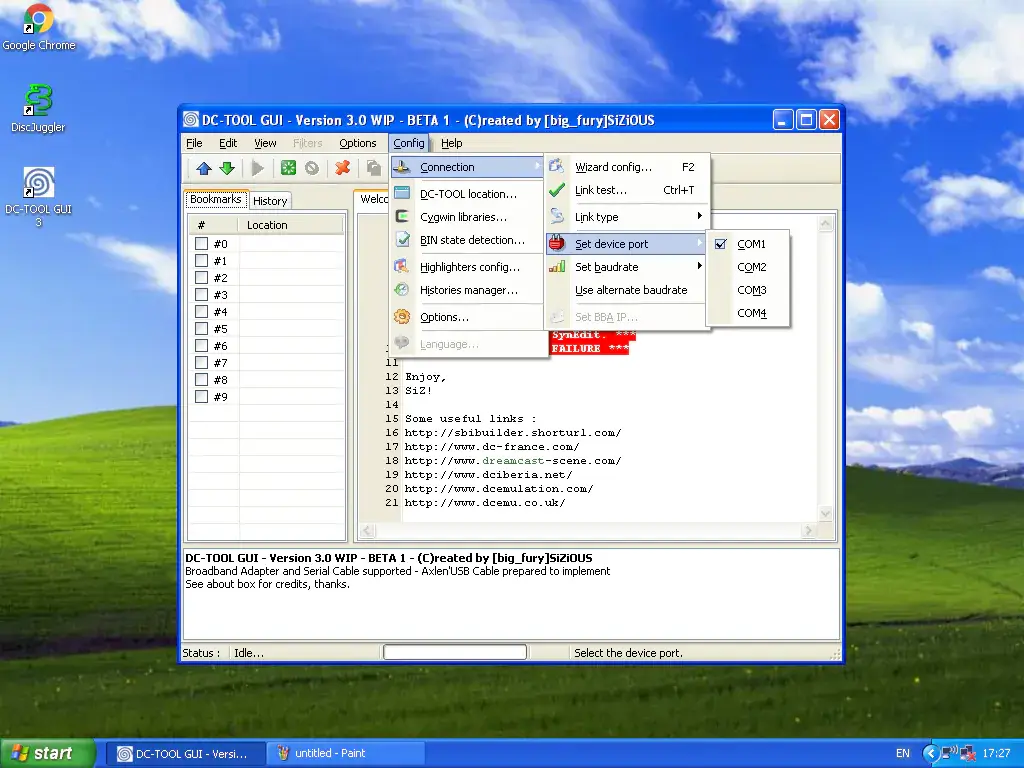
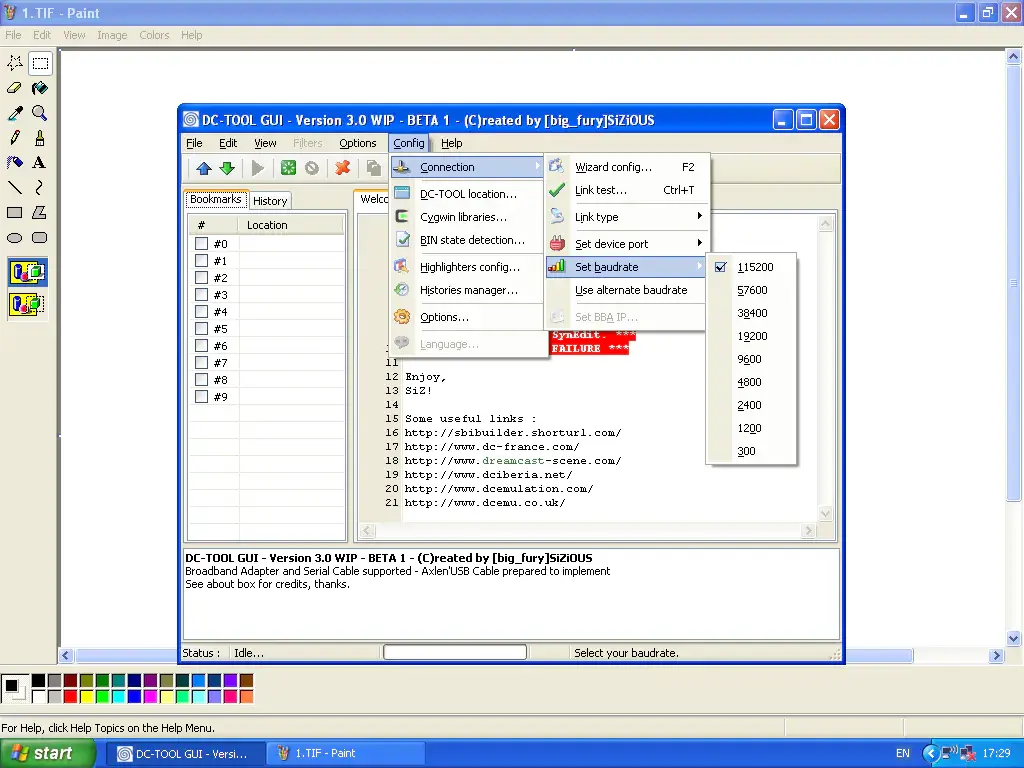
5) Insert the DC-LOAD-SERIAL V1.0.6 CD-ROM you burnt into the Dreamcast and power the Dreamcast on. When you get a screen like the one shown below where it says “idle…”, you’re ready to upload via DC-TOOL GUI.
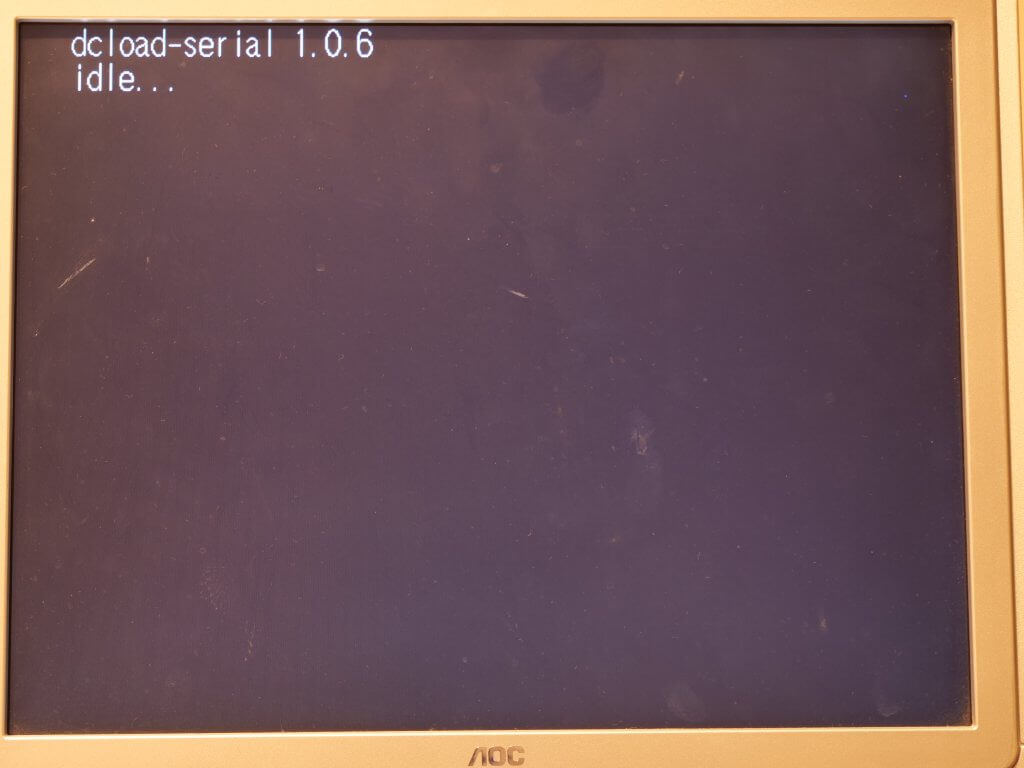
6) Go to the File menu of DC-TOOL GUI and select Upload (or press CTRL + U). In the “File to upload” box, locate the file vmu__085.bin that you extracted from Dream_Explorer_085_by_Speud_unscrbin.rar then click Upload.
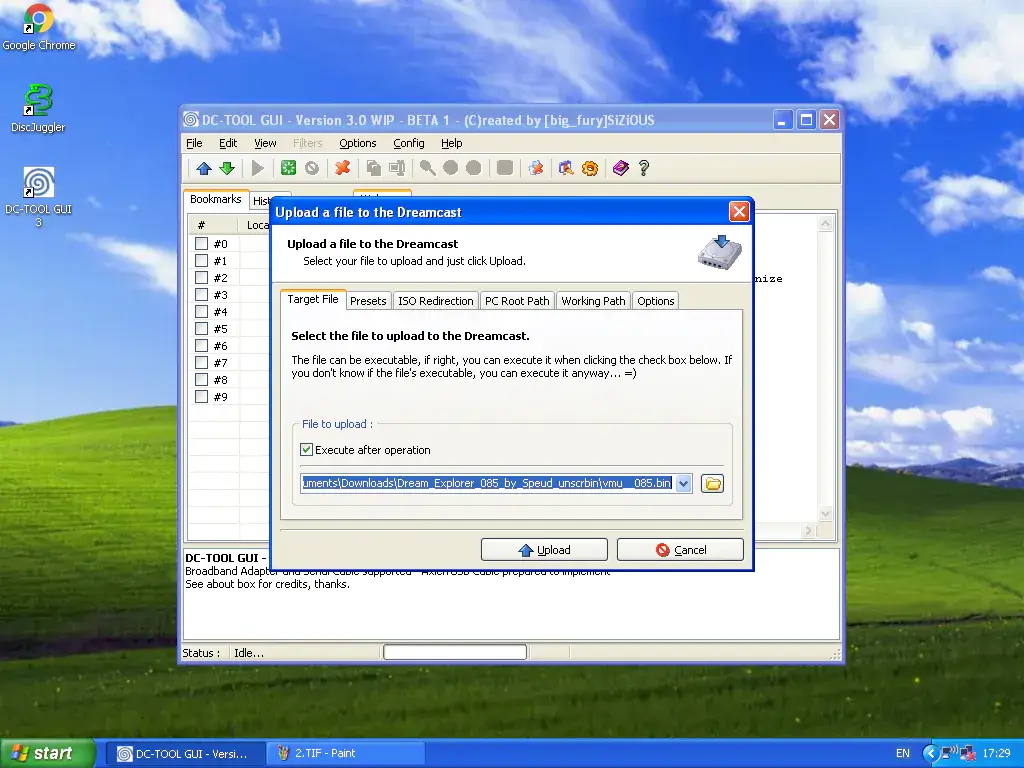
You should see a progress bar at the bottom of the window so you can see it’s working. If it doesn’t, check you’ve configured DC-TOOL GUI to use the correct COM port and that the cable is connected OK.
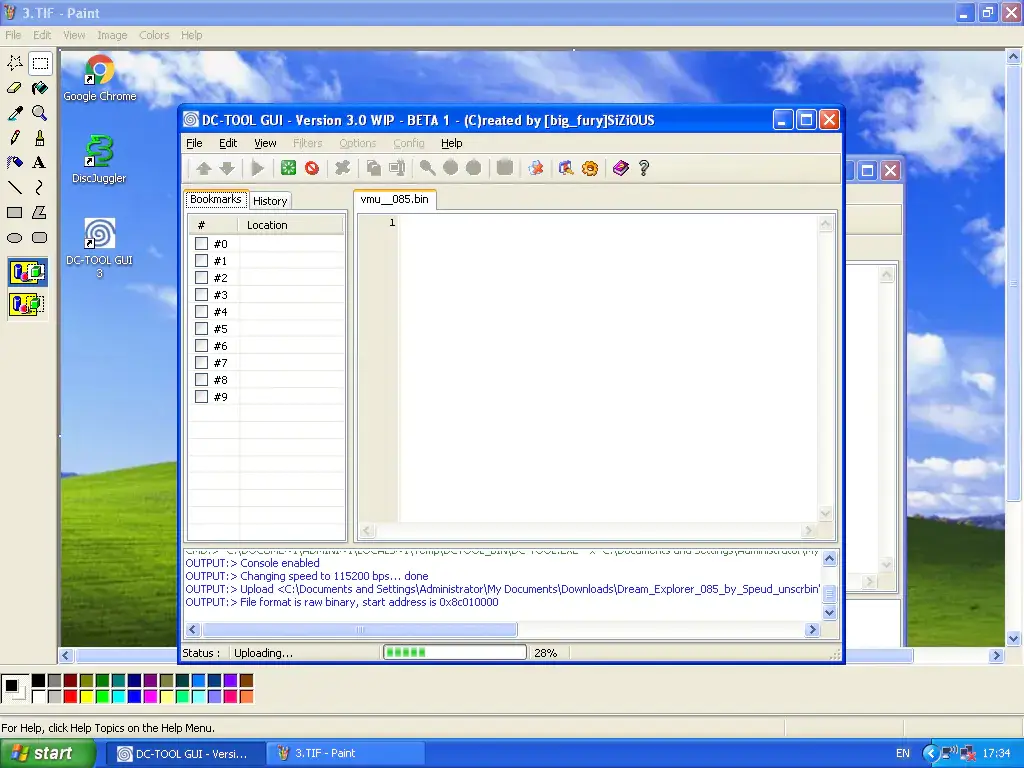
7) When you see the screen below just press any button on an attached controller to proceed. You will then be prompted to swap the CD-ROM for Dream Explorer 0.8.5. Press start button when done.
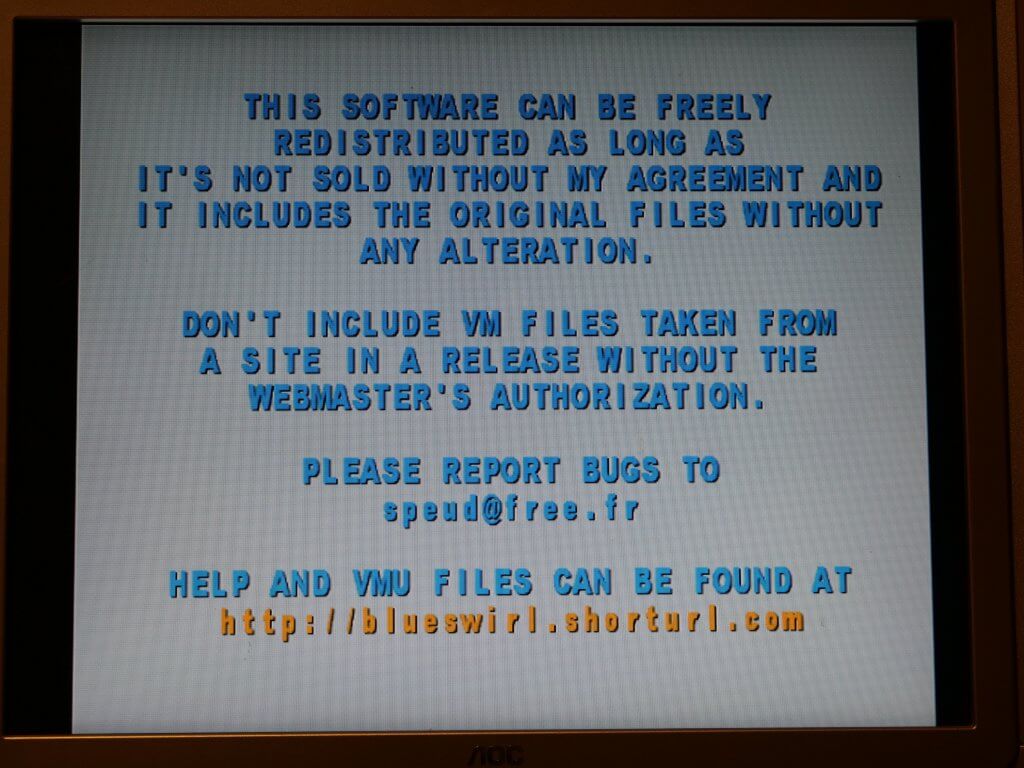
8) Select any of the 3 themes, doesn’t matter which.
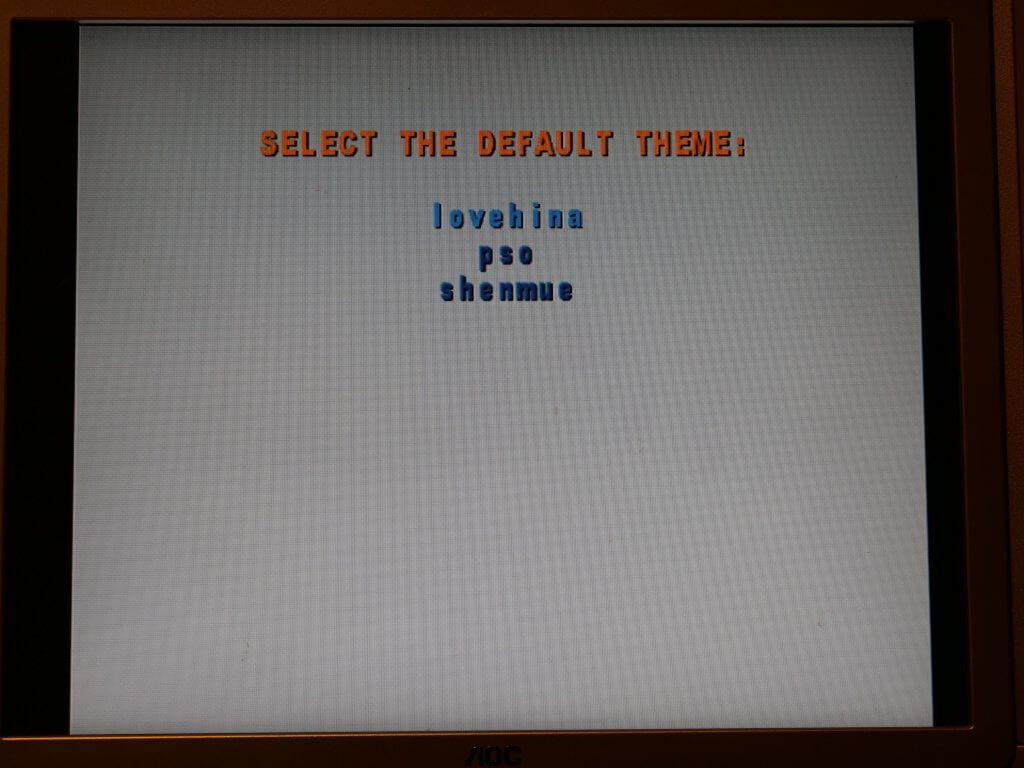
9) You can then select “Open VMU” and choose which one you want to backup.
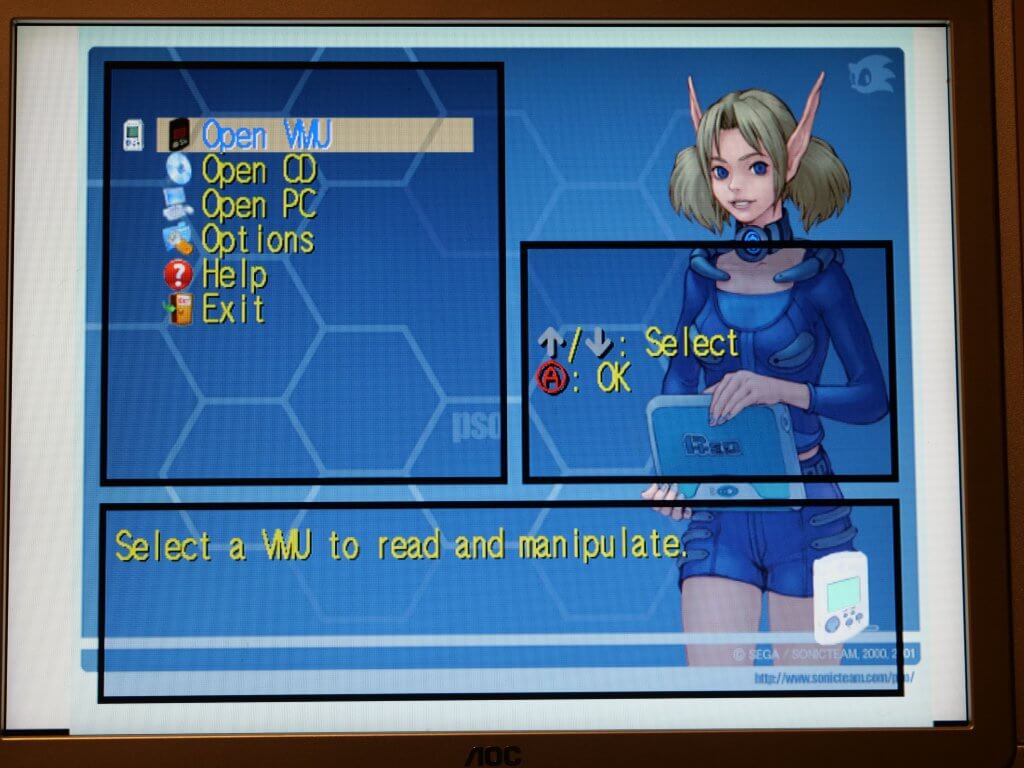
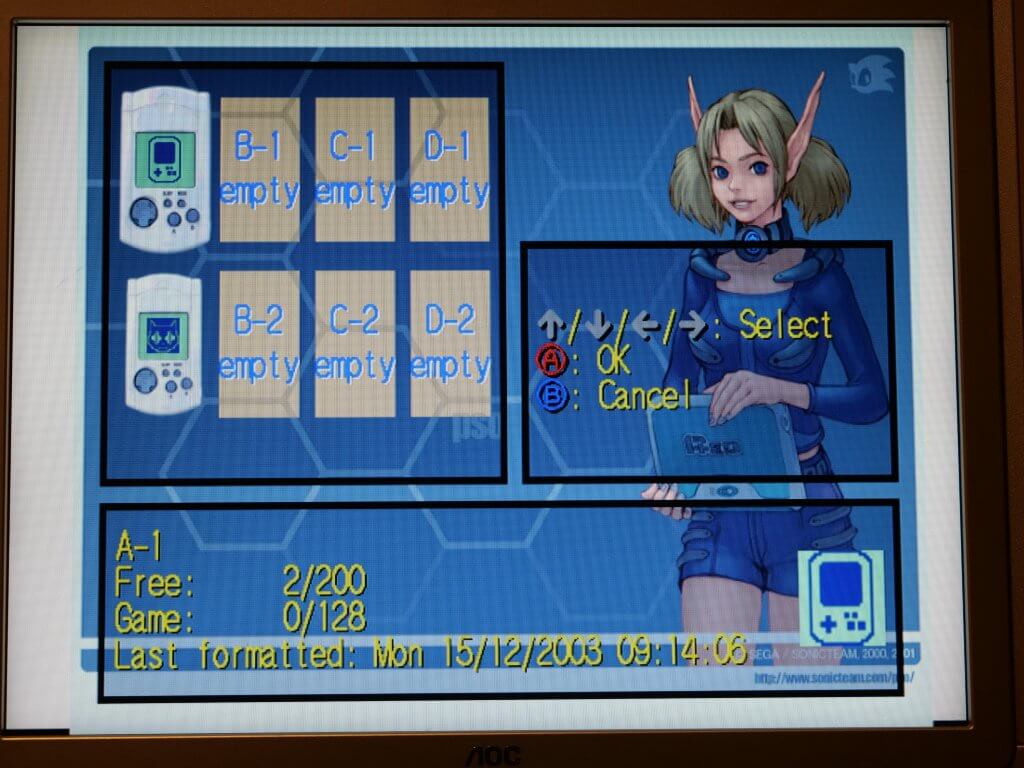
10) Go to “Save dump” to backup the whole VMU. It will then prompt you where to save it.
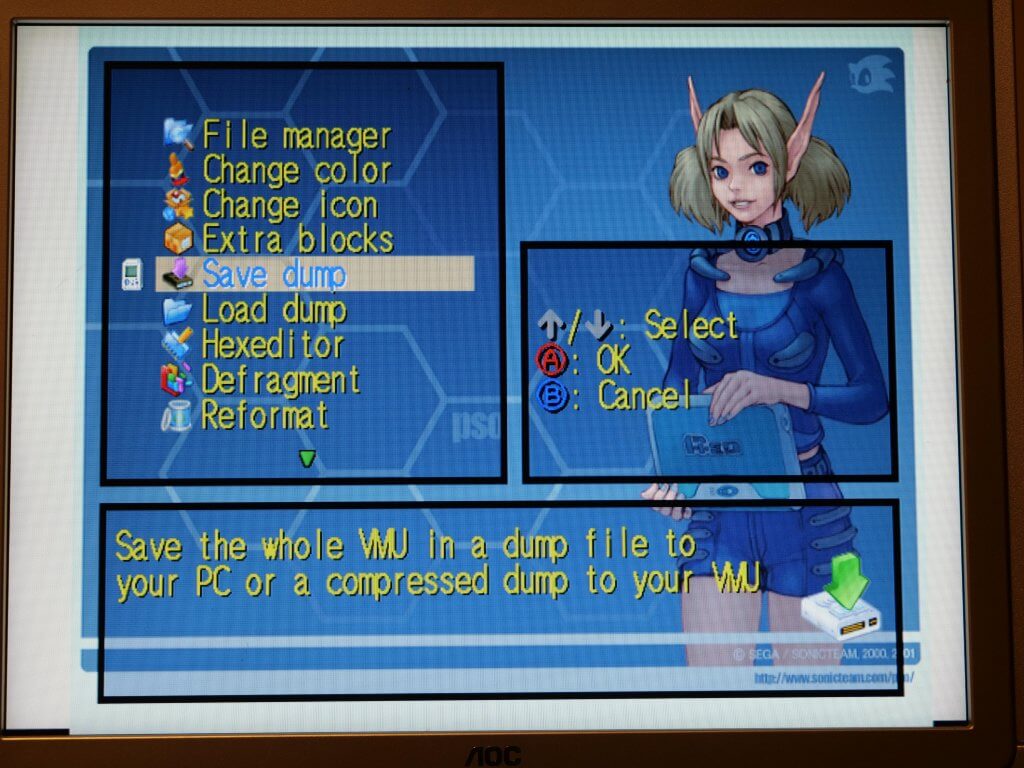
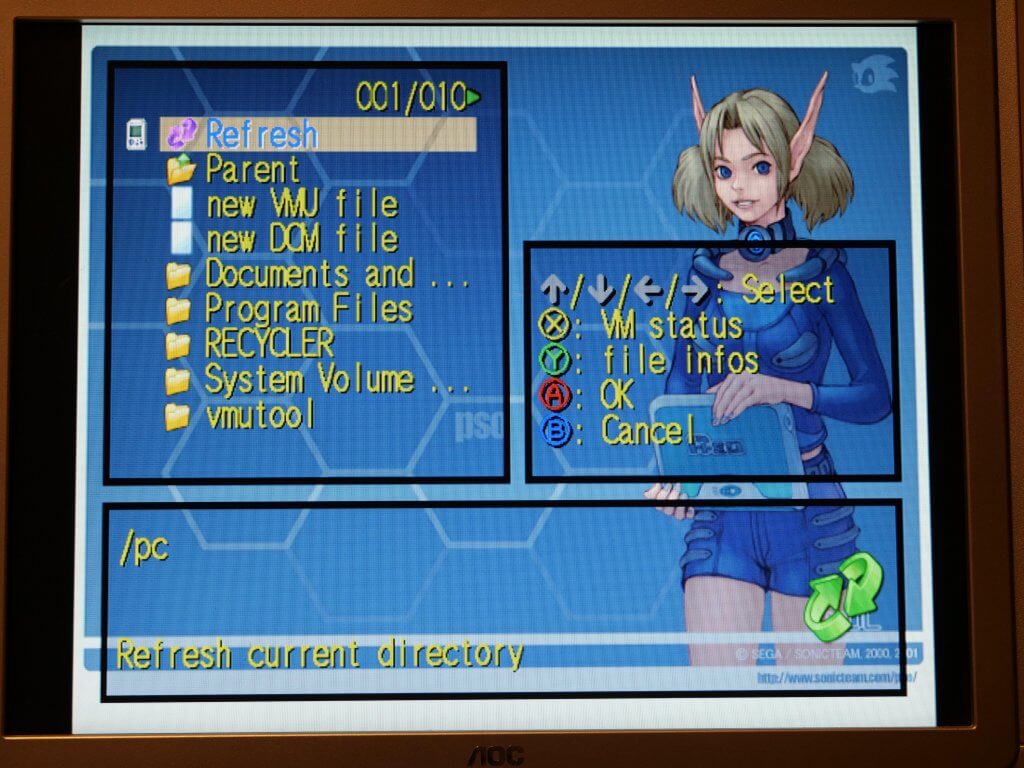
11) Now I chose to save as both a new VMU file and a new DCM files just so I had it in both formats for the future.
12) You can also chose to go into File Manager and backup individual save data, which I did just as another format to fall back on just in case. However, I didn’t take any photos of that process. Instead, here’s a video below which demonstrates the whole procedure from the Dreamcast point of view.
You can hear in the video where I swap discs and hit upload on the laptop but unfortunately it’s not shown in the video. Hopefully this is all of use to someone!
Hi mate is this guide still workable today? Got my coders cable and ready to setup, just need to know if this guide is everything I need to follow and nothing more? Thanks Gary
As far as I know, yes. I can’t imagine much has changed in 2 years.