I’ve owned a Suunto Ambit3 Peak GPS watch for a few years now. I mainly used it for logging my hikes and using the exported GPX log file to geotag my photos in Lightroom. When I first bought the watch, the easiest way of exporting my track logs was via the Movescout website. You could either connect the watch using the USB cable, which would then sync the data via the minimalist Windows app, or you could sync and upload over bluetooth using the mobile app. Once the activity logs were uploaded to Movescout you could just fire up a web browser and export each one really as a GPX file easily. It was a straightforward, hassle-free process.

Then, somewhat controversially, Suunto announced they would be retiring Movescout and all users had to switch over to using the replacement Suunto mobile app. I really struggled to find a quick and easy way of achieving the same thing I’d done for years with Movescount. You couldn’t just export a GPX file and save it on Google Drive, for example, so that it was accessible on a desktop or laptop. No, all that did was save a text file containing a URL which you had to open and copy/paste the URL into a web browser in order to download the GPX file. I got so frustrated I ended up buying a replacement GPS watch but actually I was probably a bit hasty as no sooner did I buy a Coros Pace 2, I discovered this method.
The first step is to install and configure Pushbullet in your web browser (Chrome or Firefox supported) and Android device. I don’t have any experience with iOS so I don’t know if there’s a suitable alternative. Pushbullet allows you to share links between devices. In this instance it allows you to “push” the download URL of the GPX file from the mobile app to a laptop/desktop browser with Pushbullet installed. That URL is automatically opened, triggering the download of the GPX file.
So with Pushbullet installed and configured, load up the Suunto app, select the activity you wish to export, in the top right corner tap on the 3 dot menu and select the option “Export GPX workout”. Locate Pushbullet on the list of options that appear and finally select your web browser (in my case Chrome) from the device list across the top.
You can do this even when you don’t have your web browser open, or even your laptop/desktop powered on. Whenever you do load it up, the Pushbullet ping will arrive and start the automatic download of the GPX file, ready to use for geotagging photos or whatever you require.
I just thought I’d share the above information just in case anyone else was in the same situation as myself.
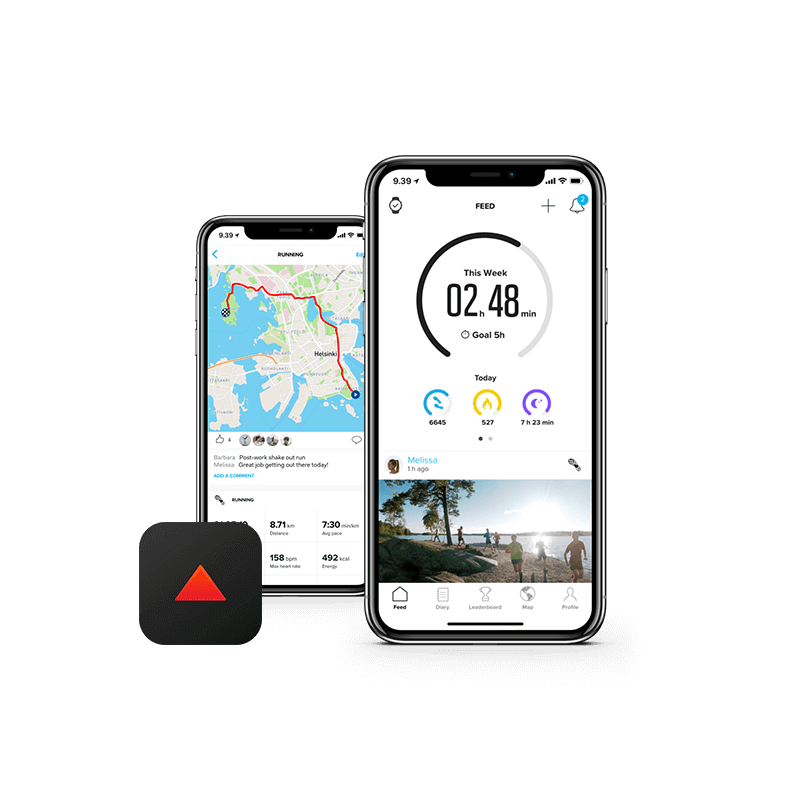
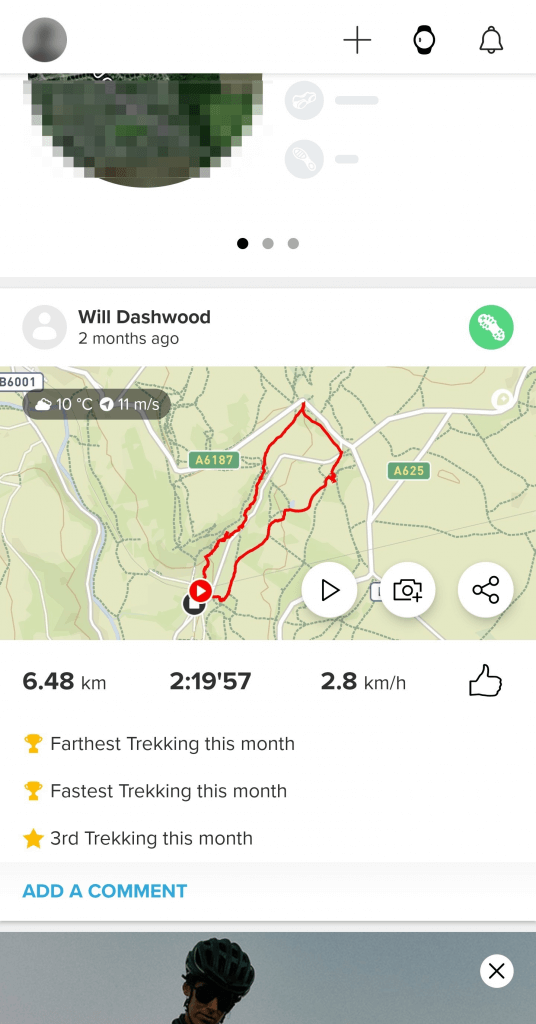
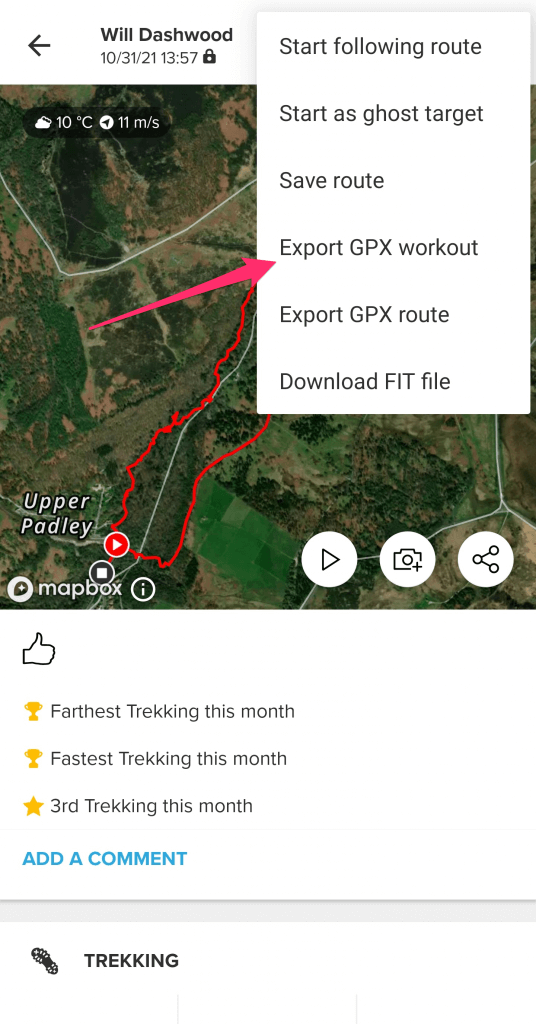
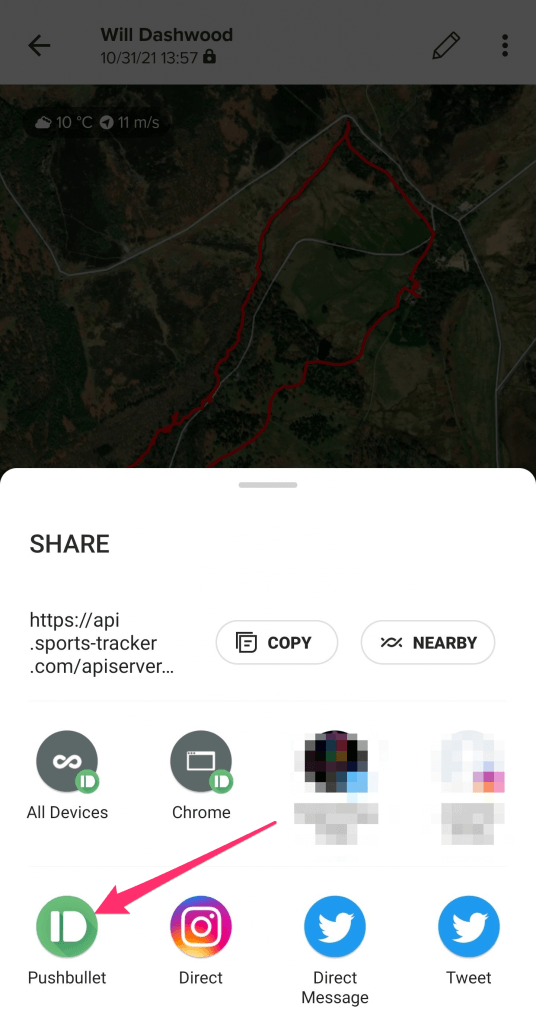
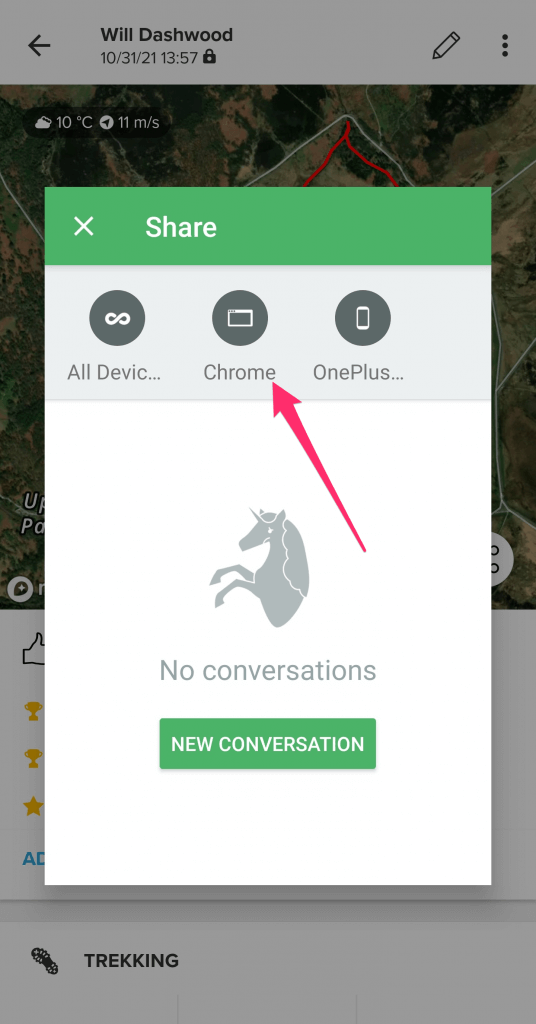
Thanks very for this excellent explanation of geotagging photos using the Suunto watch. I will probably buy a Suunto 7 watch. Thanks Alexander